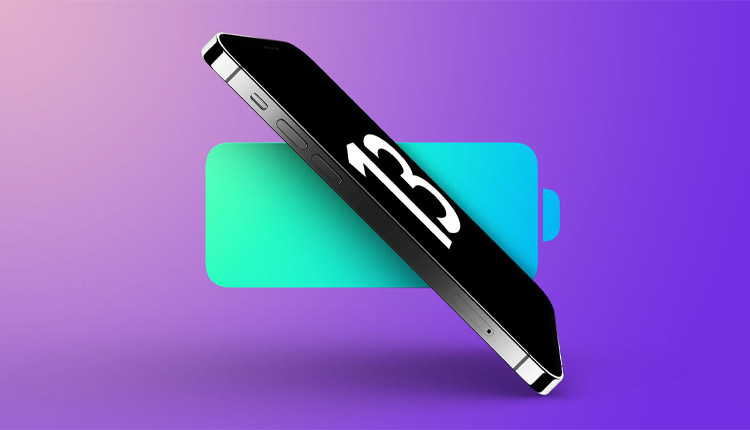If you are worried about your phone becoming infected, you can install all kinds of security software on your phone. There are several security applications for the Android platform. Of course, if you do not have the patience to do extra work, you can rely on Google's Play Protect security technology. But we recommend that you do not miss these five Android security checks, in addition to Google's default feature.
Five important Android security checks
In this article, we are going to introduce five Android security checks. By doing these checks, you will find out if your Android phone has a high level of security or not. Stay with us.
Check 1: Test your phone antivirus
The most important thing an antivirus should do is detect and dispose of potential threats before your data is harmed.
The free F-Security AV Test tool, developed by the EICAR research institute, can test your phone's security systems. This tool is designed to present itself in the form of a virus, which of course is not dangerous. But the structure of this Android security check is such that the antivirus should be able to detect and remove it. If Google Play Protect or your phone antivirus reacts to this software, they will not work properly and you should think about them.
Antivirus testing software
Antivirus testing software
Check 2: Scan your phone settings
Turning on insecure settings and turning on secure settings on the Android operating system can put your phone at risk. Do not forget to check the settings while checking Android security.
You can check your phone settings using the free SAFE Me software. This free tool checks your phone settings and notifies you if there are any defects in them.
SAFE Me software
SAFE Me software
Check 3: Make sure your software access is secure
Another Android security check you need to do is check software access. The Android platform has an internal access management tool with which you can specify which parts of your device each application has access to. On Android devices with Android 6.0 and above, access this built-in tool from Settings> Apps & notifications> Advanced> Permission manager (App permissions).
The built-in Android access management tool is useful, but not complete and obsolete. To be able to take a closer look at the software accesses of your phone, it is better to install the App Permission Dashboard software. This free software uses a table to manage software access and has a simple user interface. Android security check is not complete without checking access, and this software can help you check access.
App Permission Dashboard software
App Permission Dashboard software
Check 4: Test your phone software for security
Changing the default settings in the software you use on a daily basis can cause your data to be leaked or stolen. In Android security checks, you need to make sure your information is sealed in the software and the software does not hand it over to hackers.
For this Android security check, you can use Jumbo software. It scans popular software and services installed on your phone, such as Google, Facebook, YouTube, etc., to make sure that the software does not have a security issue. This software even checks your email address for security.
Jumbo software
 J
Jumbo software
Check 5: Check the background performance of the software.
Hidden background processes on your Android phone can be worrisome. Background processing not only takes up your RAM and reduces your phone's charge, but can also become a breeding ground for malware and cost you dearly.
There is a lot of software that lets you see background processes and stop them if needed; But the best of them is the built-in Android application management tool. To access this section, you must first enable Developer options on your phone.
Go to Settings> About phone and tap Build number seven times. You will then see a message saying Developer options is enabled.
Go to Settings> Advanced> Developer options.
Click Running services or Processes to see all the software that has background processing.
Select any software and process that seems suspicious and worries you and click Stop to stop background processing.
Check background processing
Check background processing
Some annoying background processes return even after they have stopped. In this case, it is up to you to decide whether to keep the software related to these processes or to remove them.
Your Android device is now safe
We hope you find this article useful. Do you agree with these five Android security checks? Which do you think is more effective and more obligatory than the others? What checks do you use to check the security of your Android device? Be sure to let us know in the comments section.
#android #tips